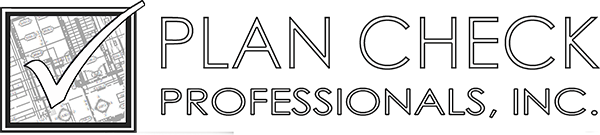First, if you do not yet have Bluebeam software loaded on your system, please click here and download the free reader version. It is labeled as a free trial version but never expires. If you already have Bluebeam loaded on your system, skip this step and proceed to the directions below for accessing the shared session.
Once you have downloaded the free reader, you can proceed to the shared session that you have been invited to.
ACCESSING SHARED SESSION
You will need to create a username and password (an Account). When you JOIN the session (see instructions below on how to join a session) you will be prompted to create an account or log into an existing account. If you do not have an account, click on the create an account tab and the onscreen prompts will walk you through it. All you have to do is just establish a username and password.
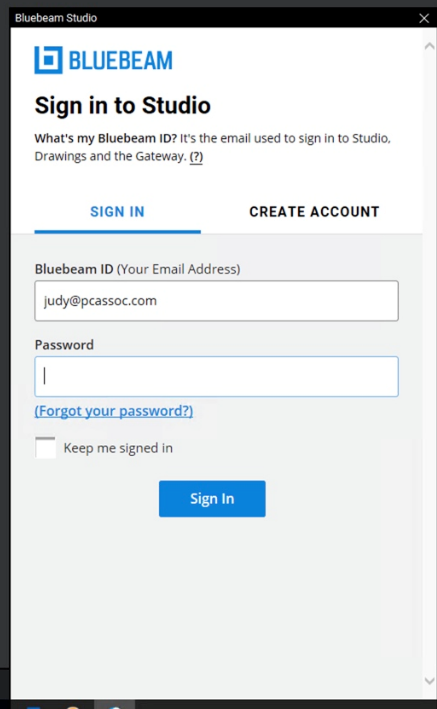
If you already have a Bluebeam username and password, use that information to log in now.
HOW TO JOIN A SESSION
Once you are logged in, you can proceed directly into the session thru the session ID hyperlink provided in the email invitation you received OR you can enter the session ID manually in Bluebeam as shown below.

Follow the steps in numbered order as shown in picture below.
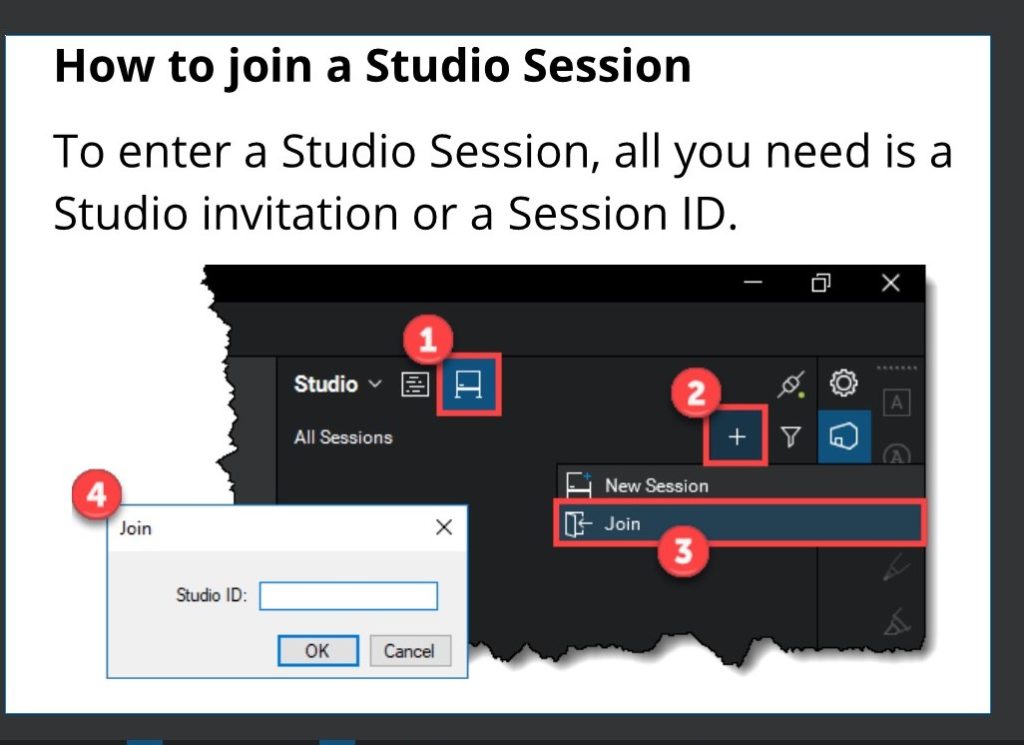
Once you have entered the session, you should see the Studio Pane and it should look similar to the picture below which identifies the session, the attendees, the documents etc.
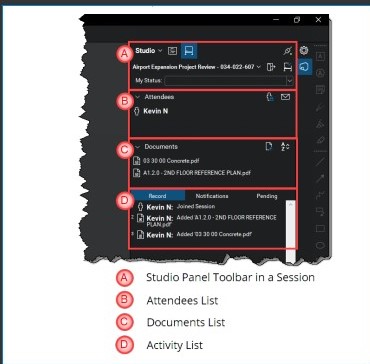
At this point you are in the collaborative session and ready to begin comment creation or response.